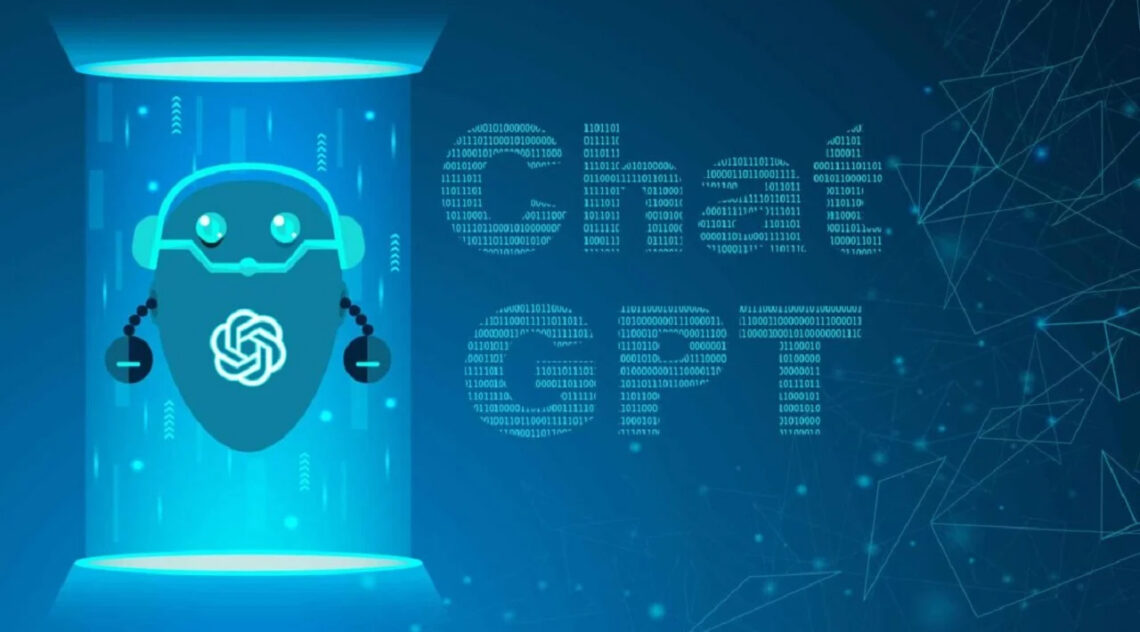
Recently, OpenAI’s ChatGPT has introduced a new feature that allows users to hide their chats easily from the sidebar. It is pertinent to mention here that the new feature is available on ChatGPT’s web and iOS apps only. Reports claim that Android devices will get support soon. Accessing the hidden chats is quite easy. Anyone can head to ChatGPT’s settings menu and view them as they’re not locked behind a password. In this blog, I’ll share how to hide the chats as well as how to view the hidden ones. So, let’s get started!
How to Hide ChatGPT Chats on the Web
ChatGPT’s archiving feature allows you to remove any chat from the sidebar with just a couple of taps. You can easily use this handy feature to hide chat sessions from the main screen. Follow the steps mentioned down below if you want to hide ChatGPT chats on the Web:
- Go to chat.openai.com
- Log in with your OpenAI account.
- Choose the chat you want to hide from the sidebar
- Click on the ellipsis (…) button next to it
- Select Archive chat from the context menu. The selected chat will disappear from the sidebar immediately.
How to View Your Hidden ChatGPT Chats on the Web?
If you want to access a hidden chat or want to unarchive a conversation, you can follow the steps below:
- Click on your OpenAI account name in the bottom-left corner of the ChatGPT page.
- Choose Settings from the context menu.
- Click Manage next to Archived chats.
- You can simply click on the name of the chat to view a hidden one.
- Click the Unarchive conversation button to unhide a chat.
How to Hide ChatGPT Chats on Your iPhone
ChatGPT’s mobile app is available for iOS users. It allows you to archive chats. Here’s how to hide your ChatGPT chats on iPhones:
- Open ChatGPT App on your iPhone
- Sign in with your OpenAI account
- Swipe right on the chat screen to display the sidebar
- Long-press on the conversation you want to hide
- select Archive from the context menu
- When asked to confirm, tap Archive again
- If you don’t see the Archive option, just update your app.
How to View Hidden ChatGPT Chats on iPhones?
Go to ChatGPT’s settings menu to access your archived chats. Follow the steps mentioned down below:
- Tap the ellipsis (…) button next to your account name in the sidebar.
- Select Archived Chats (You can find it under the Account section of the settings menu)
- Tap on the hidden chat
- Select View if you want to read it
- You can also “Unarchive” it to bring the chat back to the sidebar.
It is pertinent to mention here that you cannot hide or archive multiple chats at once. So, if you want to hide multiple chats, it will be time-consuming as you will have to do it one by one.